Student Card Readers
(pictured below) are installed in all teaching spaces across the University.

You can record your attendance by simply tapping your student card on the reader.
How Do I Use The Tap-In System?
You can watch a video on how to use the system or read through the information below.
Do I Need A New Student Card?
No, the readers will work with the card you already have, you just need to turn up and tap-in.
How Do I Tap-In?
Simply tap your student card on the reader where you see the contactless logo:
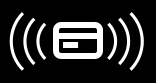
As long as you tap-in on a Student Card Reader in the right teaching space at the right time your attendance will be recorded automatically.
How Do I Know If My Card Has Been Read?
The Student Card Reader will display a large green tick and issue a single beep to acknowledge that your card has been read. If you are not sure if your card has been read, just tap it on the reader again. Multiple reads of your card will not affect your attendance record as the time and date of the first successful read will be used to determine when you attended.
Where Can I Tap-In?
Student Card Readers are normally located within each teaching space. Large lecture theatres will have multiple readers in them to minimise congestion and wait time. It is important that you tap-in on a reader for the teaching space you are scheduled to attend in, otherwise your attendance will not be recorded.
When Can I Tap-In?
You can tap-in from 20 minutes before the start of a teaching session until 20 minutes before the end, though it will be easiest if you tap-in as you arrive. For example, if you were attending a lecture that started at 9am and finished at 9.50am you could tap-in at any time from 8.40am until 9.30am. Anyone tapping in after the first 15 minutes of a session will be recorded as attending late, provided they arrive before the cut-off point 20 minutes before the end. If you tap-in too early or too late your attendance will not be recorded.
What If I Lose Or Forget My Student Card?
Please still attend your teaching events. Even if you don't have your student card you can make sure your attendance is recorded by informing the person leading the event at the end of the session.
If you have lost your student card you can obtain a replacement from the Central Hub, 1st floor, Student Central. Replacement cards can be ordered online.
Can I Use More Than One Card?
No, if you find an old student card after obtaining a replacement, only your current card will work.
What If I Am Unable To Attend University?
We know things don't always go to plan. You can record your own absence here. Please note, you may be asked to provide proof of your absence and may be asked to attend a meeting if you have a large number of absences. Watch the video below on how to record your absence.
It is important that you notify the university if you are unable to attend, otherwise you will be expected to do so.
You must never ask another student to tap-in using your card if you are not present in the teaching space. Such behaviour will lead to all of those involved facing a charge of student misconduct that could lead to the termination of your studies with the University.
What If The Student Card Reader Does Not Work?
It is important that you inform the person leading the teaching event as soon as possible if there is a problem with the Student Card Reader. They will organise collection of the attendance information via a register.
Where Can I Check My Attendance Information?
You can visit hull.seats.cloud, you will be able to see the attendance history in your calendar. Attendance information is updated in real-time however there may be a short delay.
What If I Think There Is An Error With My Attendance Information?
Please raise an enquiry in the Hubble Portal (Your Studies -> Attendance, Absence and Studnet Cards) if you think your attendance information has been recorded incorrectly. Only lecturers can change your attendance as they are the only people who will be able to confirm your attendance. Please speak with your lecturer directly if you need your attendance status corrected.
What Happens If I Don't Tap-In?
The University will be informed automatically when students are not attending their timetabled teaching events, so it is important you tap-in or make sure your attendance is recorded by the person leading the teaching event.
Any Questions?
If you have any questions about student tap-in, please watch the SEAtS Attendance video for more answers. You can raise an enquiry in the Hubble Portal (Your Studies -> Attendance, Absence and Studnet Cards).

