Student Card Readers
(pictured below) are installed in all teaching spaces across the University.

You can record your attendance by simply tapping your student card on the reader.
Do Students Need A New Student Card?
No, the readers work with the card they already have. Students will only need to turn up and tap-in.
How Do Students Use The Tap-In System?
You can watch a video on how students are advised to use the system or read through the information below.
How Do Students Use The Card Readers?
Tapping their student card on the contactless logo on the reader will record their attendance:
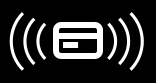
As long as they tap-in on a Student Card Reader in the right teaching space at the right time their attendance will be recorded automatically.
How Do Students Know If Their Card Has Been Read?
The Student Card Reader will display a large green tick and issue a single beep to acknowledge that a card has been read. If students are not sure if their card has been read, they can just tap it on the reader again. Multiple reads of their card will not affect the attendance record as the time and date of the first successful read will be used to determine when they attended.
Where Are Students Able To Tap-In?
Student Card Readers are normally located within each teaching space. Large lecture theatres have multiple readers in them located to minimise congestion and wait time. It is important that students tap-in on a reader for the teaching space they are scheduled to attend in, otherwise their attendance will not be recorded.
When Should Students Tap-In?
Students are able to tap-in from 20 minutes before the start of a teaching session until 20 minutes before the end, though it will be easiest if they tap-in as they arrive. For example, if a student were attending a lecture that started at 9am and finished at 9.50am they could tap-in at any time from 8.40am until 9.30am. Anyone tapping in after the first 15 minutes of a session will be recorded as attending late, provided they arrive before the cut-off point 20 minutes before the end. If they tap-in too early or too late their attendance will not be recorded.
What Should Students Do If They Lose Or Forget Their Student Card?
Students should still attend their teaching events. Even if they don't have their student card they can make sure their attendance is recorded by informing the person leading the event at the end of the session.
If they lose their student card they can obtain a replacement from the Central Hub, 1st floor, Student Central. Replacement cards can be ordered online.
How Should I Record A Student's Attendance If They Cannot Use The Student Card Reader?
This may be necessary if a student has forgotten their card, has a faulty card (no green tick when they scan it) or if there is no card reader available.
As a lecturer you can record the attendance directly on to the Online Class register at hull.seats.cloud instead of using this form and returning it to the Student Hub. Online Class Registers can be found under the Lectures Tab. You can filter by date and use the search facility to find teaching events by Module name, module ID, Lecturer name or Room name.
Can Students Use More Than One Card?
No, if they find an old student card after obtaining a replacement, only their current card will work.
What Should Students Do If They Are Unable To Attend University?
Students should log any absences on the hull.seats.cloud. They can also contact their Student Hub or Personal Supervisor if they are unable to attend because of illness or any other reason. It is important that they notify the university if they are unable to attend, otherwise they will be expected to do so.
Student must not ask another student to tap-in using their card without them being present in the teaching space. Such behaviour will lead to all of those involved facing a charge of student misconduct that could lead to termination of studies with the University.
How Should Hub Staff Record Notified Absence?
You can download a step by step guide to recording notified abscences in SEAtS.
What Should Students Do If The Student Card Reader Does Not Work?
It is important that students inform the person leading the teaching event as soon as possible if there is a problem with the Student Card Reader. The member of staff leading the teaching event can decide to either, record the students' attendance directly on an online register, or pass around a paper sign-in sheet during the teaching event. The attendance should then be added to SEAtS.
Can Students And Staff Check Attendance Information?
Yes! By visiting hull.seats.cloud, both staff and students are able to see attendance history. Students are able to see their own calendar and will be able to see the attendance information in their profile. Staff can see this for all students as well as having the ability to run off reports. Attendance information is updated in real time.
What Should Students Do If They Think There Is An Error With Their Attendance Information?
They should contact their Student Hub if they think their attendance information has been recorded incorrectly. Hub staff will be able check that:
- The student has done what they need to do
- They are on the correct modules
- Advise the student raise an enquiry in the myHull Portal to the Student Tap-In & Attendance Team, or raise one on their behalf
What Happens If A Student Doesn't Tap-In?
The University will be informed automatically when students are not attending their timetabled teaching events by automated workflows in SEAtS, so it is important they tap-in or make sure their attendance is recorded by the person leading the teaching event.
Personal Supervisors are informed automatically if a student does not attend anything in the last seven days and should attempt to contact the student after reviewing their engagement.
The International Engagement and Compliance Team also monitor the attendance of our students on a Student Visa.
SEAtS will allow staff members to review a student's overall engagement with the University within their profile.
Automated Workflows
SEAtS automatically reviews each students' attendance for the past week every Monday morning. Those students below a certain attendance percentage (that we determine) can be flagged with an appropriate level of concern and (optionally) sent messages automatically about their engagement. Students will not be treated as absent from teaching events by the workflows if they have a notified absence recorded for that period of time on SEAtS, therefore it is crucial that absences are recorded accurately by Faculty Hubs.
As an example, the UKVI workflow (managed by the International Engagement and Compliance Team - IECT) works as follows:
- Student at stage 0 (No current attendance issues)
- Attendance above 70% in the past week, student left at stage 0.
- Attendance between 25% and 70% in the past week, student moved to stage 1, emailed and texted.
- Attendance above 0% but below 25% in the past week, student moved to stage 2, emailed and texted.
- Attendance of 0% in the past week, student moved to stage 3, IECT receive a Cause for Concern email instructing them what steps to take.
- Student at stage 1 (attendance issues in prior weeks)
- Attendance above 70% in the past week, student moved down to stage 0.
- Attendance between 25% and 70% in the past week, student moved to stage 2, emailed and texted.
- Attendance above 0% but below 25% in the past week, student moved to stage 3, emailed and texted, IECT manually review student.
- Attendance of 0% in the past week, student moved to stage 3, IECT emailed a Cause for Concern email instructing them what steps to take.
- Student at stage 2 (attendance issues in prior weeks)
- Attendance above 70% in the past week, student moved down to stage 1.
- Attendance above 0% but below 70% in the past week, student moved to stage 3, emailed and texted.
- Attendance of 0% in the past week, student moved to stage 3, IECT receive a Cause for Concern email instructing them what steps to take.
- Student at stage 3 (or above), no longer stage-changed by workflows, manually managed and monitored, until a time at which their attendance is satisfactory enough to return to workflow processing.
Attendance Calculator
Access a spreadsheet that allows you model how SEATS calculates Attendance Percentages.
Any Questions?
If you have any questions about Student tap-in you can contact the project team by email at studenttapin@hull.ac.uk

